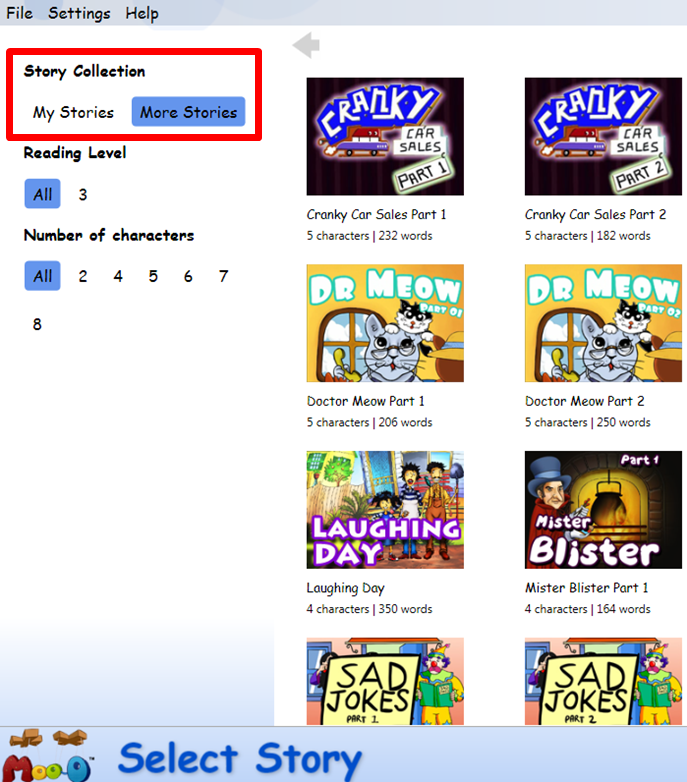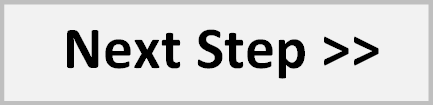What You Need
 Mac Users:
Mac Users:
Macbook, iMac, Mac Mini, Mac Pro
Intel-based, Mac OS X 10.6.6 (Leopard) or later
Webcam, Microphone and Speakers
Intel Duo Core 1.8 GHz or above
2GB RAM
1 GB Hard Disk
 Windows Users:
Windows Users:
PC or Laptop
Windows XP, Windows Vista, Windows 7, Windows 8 (Desktop mode)
Webcam, Microphone and Speakers
Intel Duo Core 1.8 GHz or above
2GB RAM
1 GB Hard Disk
Windows Media Player 10 and above
Download & Install
Click ![]() on the
menu and choose the correct download option for your computer.
on the
menu and choose the correct download option for your computer.
Mac Users:
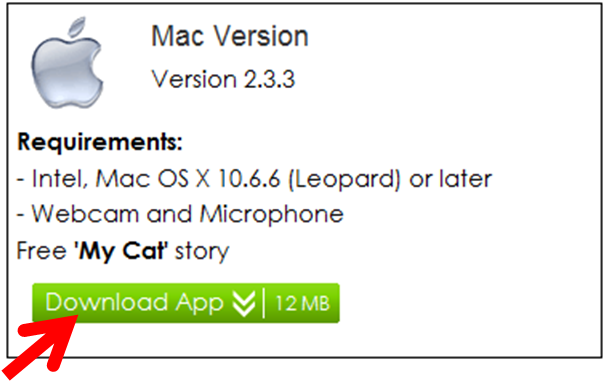
Download the setup file.
Double-click on the setup file to open it.
Drag the Moo-O application icon, and drop it into Applications folder to install it.
Close the installer window after the installation completes.
To launch Moo-O, open up a new Finder window, click on Applications on the sidebar, and
double-click on Moo-O icon.
Windows Users:
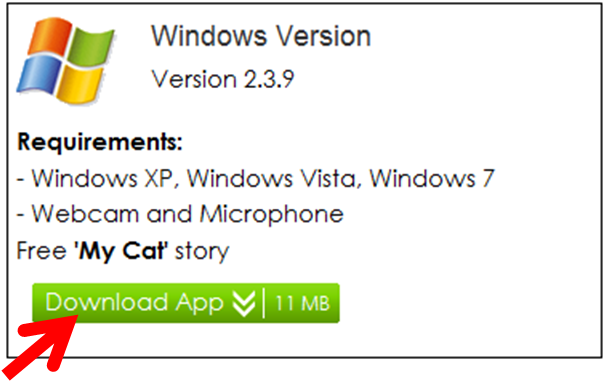
Download the setup file.
Double-click on the setup file to open it.
Follow the on-screen instructions to install Moo-O application.
Close the installer window after the installation completes.
To launch Moo-O, double-click on Moo-O icon on your Windows Desktop.
Registration
If you already have a Moo-O account, skip this step.
If you are a new user,
Click "Register new account" on the login screen in Moo-O application.
Fill in the information on the registration page to register for a new account.
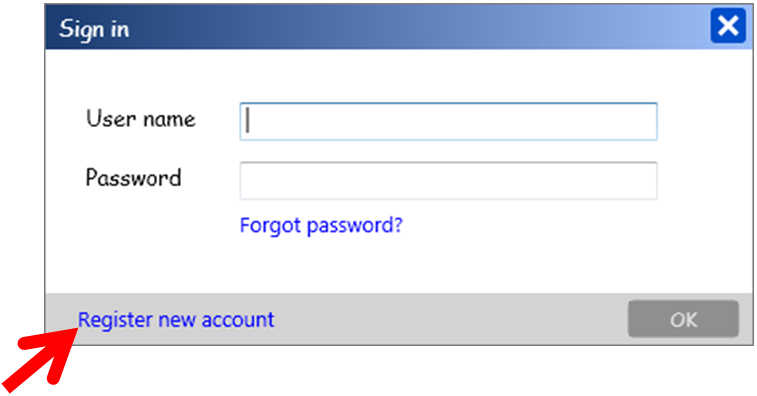
Get More Stories
Check out other stories from "More Stories" panel inside the Moo-O
application.
Select a story to purchase and follow the step-by-step guide to complete the purchase on the
browser.
To start using the newly purchased story, restart Moo-O application if it is already open. Select
that story under "My Stories" panel.